Guide to the WordPress Default .htaccess File Code
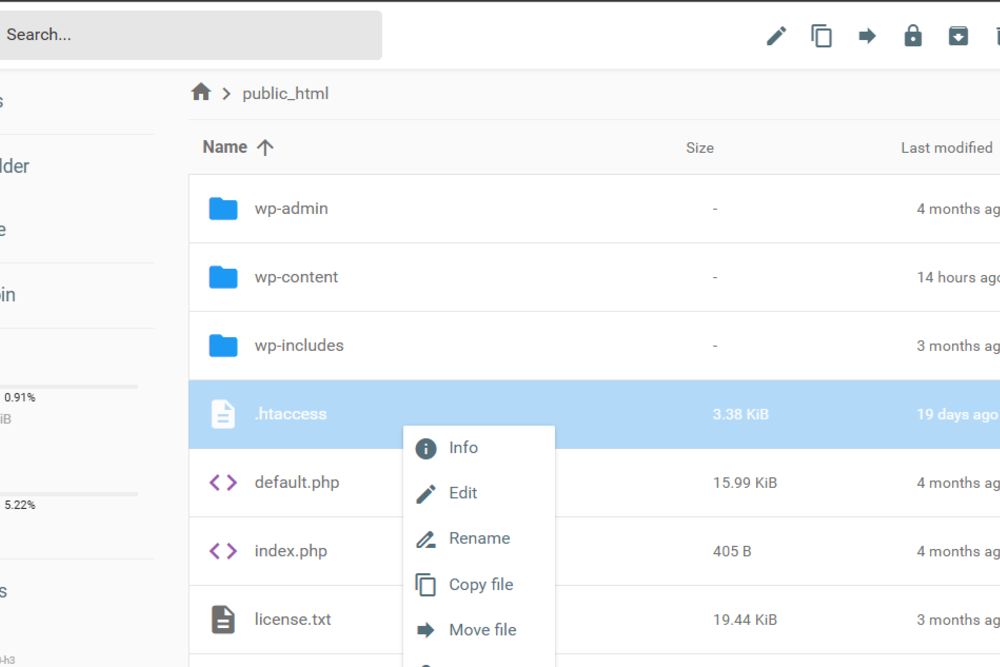
The Ultimate Guide to the WordPress Default .htaccess File Code (2025 Update)
If you’re a WordPress site owner or developer, you’ve probably come across the .htaccess file — or at least heard about it during a troubleshooting session. This seemingly small file plays a powerful role in the functionality, security, and performance of your website.
Whether you’re looking to understand the default .htaccess file code, recover a broken site, or improve SEO and speed, this guide has you covered. And if things start feeling overwhelming, don’t worry — our team at Codemonk Studio is here to help when you’re ready to take your website to the next level.
What Is the .htaccess File?
The .htaccess file is a core configuration file used by Apache servers (the most common type for WordPress hosting). It’s short for “hypertext access,” and while it may not sound exciting, it’s essential for controlling how your server handles everything from redirects to security rules and performance optimization.
In WordPress, this file is used primarily to manage permalinks, but developers also leverage it for:
- Redirects (301, 302)
- Forcing HTTPS
- Blocking IPs or user agents
- Cache control
- Hotlink protection
- SEO-friendly URL structure
⚠️ A minor error in the
.htaccessfile can crash your website. That’s why understanding (and backing up) the default code is crucial.
How to Locate the .htaccess File in WordPress
Depending on your hosting platform, locating the .htaccess file can be straightforward or slightly hidden. Here’s how to find it using two of the most common control panels.
Locating .htaccess in hPanel (Hostinger)
If your site is hosted on Hostinger’s hPanel:
- Log in to hPanel.
- Navigate to Files > File Manager.
- Open the root folder of your domain (typically
/public_html/). - Click the gear icon in the top right and enable “Show Hidden Files”.
- Look for the
.htaccessfile.
If it’s not there, you may need to create it (we’ll show you how below).
Locating .htaccess in cPanel
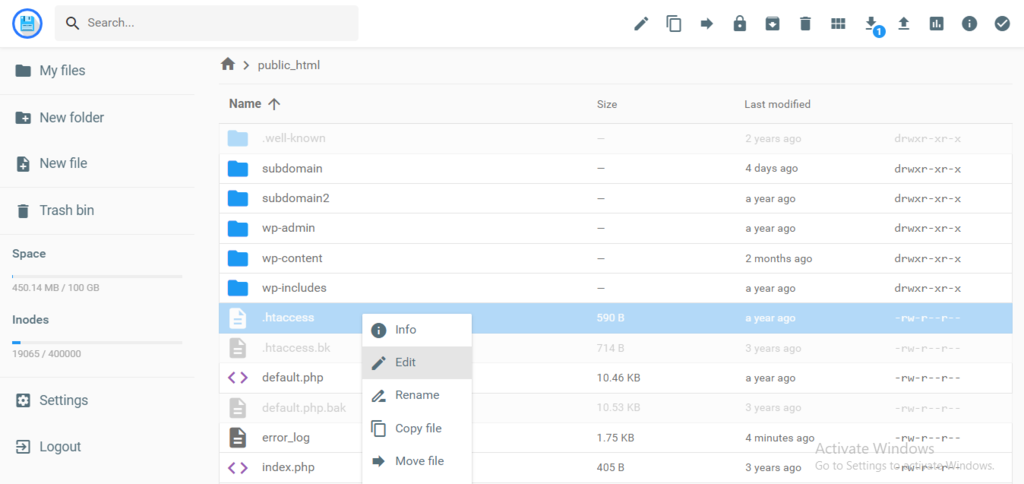
If you’re using cPanel, the process is similar:
- Log in to cPanel.
- Go to File Manager.
- Navigate to
/public_html/or the root directory of your site. - Click Settings > Show Hidden Files (dotfiles).
- Look for
.htaccess.
Still not there? That’s common. WordPress only creates the .htaccess file when permalink settings are configured.
How to Create a .htaccess File in WordPress
If the file is missing or you accidentally deleted it, don’t panic. Here’s how to safely create a default .htaccess file.
Step-by-Step to Create .htaccess File:
- Open any text editor (Notepad or VS Code).
- Paste the default WordPress
.htaccesscode (see below). - Save the file as
.htaccess(with no extension). - Upload it to the
/public_html/directory using File Manager or FTP.
What Is the Default WordPress .htaccess File Code?
Here’s the default code :
# BEGIN WordPress
<IfModule mod_rewrite.c>
RewriteEngine On
RewriteBase /
RewriteRule ^index\.php$ - [L]
RewriteCond %{REQUEST_FILENAME} !-f
RewriteCond %{REQUEST_FILENAME} !-d
RewriteRule . /index.php [L]
</IfModule>
# END WordPressThis code tells the server to redirect URLs in a clean, SEO-friendly way by pointing all requests to index.php, which lets WordPress handle routing.
🔍 Tip: Always back up your
.htaccessfile before making any changes!
WordPress .htaccess File FAQs
How Do I Edit .htaccess in WordPress?
There are three main ways:
- Via File Manager (cPanel or hPanel): Navigate to the file and right-click to edit.
- FTP/SFTP: Use FileZilla or Cyberduck to download, edit locally, and upload.
- With a Plugin: Use plugins like Yoast SEO or WP File Manager (be careful with security!).
Note: Always use caution. Even a single misplaced character can break your site.
What Is the .htaccess File Default Code Used For?
Primarily:
- Managing permalinks
- Enabling clean URLs
- Directing all traffic through a single entry point (
index.php) - Improving SEO and usability
Why Is the .htaccess File So Important for SEO and Performance?
A well-optimized .htaccess file:
- Speeds up site load time (via cache rules)
- Protects against malicious bots
- Ensures Google crawlers can index clean, structured URLs
- Redirects broken or old links efficiently
- Prevents duplicate content via canonicalization
If you’re not comfortable editing .htaccess — or if your site is facing SEO or speed issues — this might be the perfect time to bring in professionals.
💡 Let Codemonk Studio Handle It for You
At Codemonk Studio, we don’t just build WordPress websites — we optimize them to rank higher, load faster, and stay secure. From restoring broken .htaccess files to creating custom performance rules and redirect maps, we handle the backend so you can focus on growing your business.
So, if you’ve searched for “.htaccess file default code”, chances are you’re trying to fix something or future-proof your WordPress setup. Why not let our experts help?
